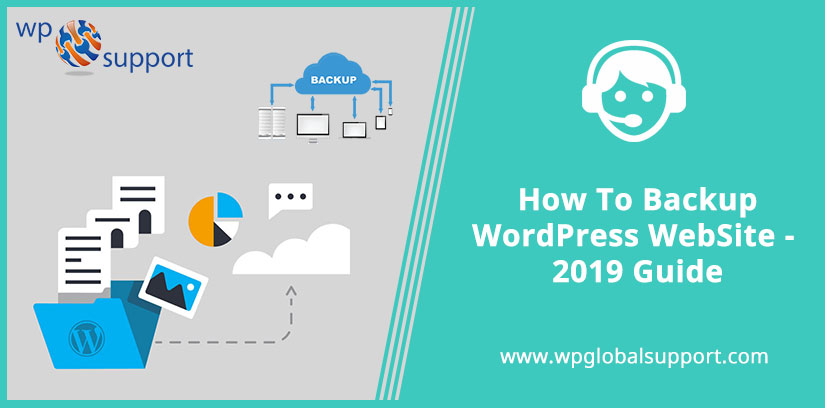Every site needs WordPress backup because of everyone who spent lots of time perfecting your WordPress site and writing content for it, wants it to be successful. But there may be situation occurs when your site is hacked, data gets corrupted or deleted. So in this scenario, you need a backup of your website.
In case of an emergency, we restore a website from a backup where a backup is the simple copy of your site. For more information, you can visit WP Support.
Before we proceed further we have to know about Backups
As we know all websites consist of files, database, and the location where your content is stored. When you back up your site, you have to make sure that you have a copy of all those files and the database. Basically, every WordPress site relies on lots of data and files and also the information it contains is totally dependent on the addition of more content.
Performing regular backup is very important because there is always risk involved in running a website. That’s why performing a regular backup should be a very important part of website security.
Since backup is a copy of the site’s files and database, which you can store in a safe external location. So if there is a situation occurs where your site can’t be fixed then you can use this copy to restore your site.
Why it’s important to backup your website
As we mentioned above, there’s a lot of ways to protect your website. If your site is popular with a lot of traffic then it may end up at some point then there must be a situation occur when:
> Your site is hacked and your information could be stolen
> Files could get corrupted or deleted
> If you install some poorly coded plugin and theme, then they could break existing features.
Without a backup, there may be a situation occurs when you permanently lose content and information, leads to the difficulty of getting your website to run the way it did before or even your site brought down completely.
You can solve all of these problems with the help of backup. Easy to achieve the former state of your site by backing up and restoring your site- Former state means your website state before the hack, compatibility error, or other issues occurs. You can also use a backup to create a testing or staging site, which is used for troubleshooting the problem safely. Backup is not helpful to provide information like who can steal your information and get back your stolen information.
Methods for Backing up your WordPress Websites

WordPress site protection
There are many ways to create backups. Most of the techniques depend on tools you can download and use throughout the process. Along with a quality hosting plan, WordPress makes the process of putting together a backup. Basically, there are two ways for backing up your website.
-
Provides backup through your Hosting Provider
If you choose the right web host, you may be able to get help from them. A sincere web host can make the task of creating backups easier for you. This can reduce some burden from backup and all that and you can focus on other things.
If you have a WordPress hosting plan at DreamHost, for example, you can get access to some handy backup-related features. Whatever plan you get, you can use a one-click backup option through your account to save your website’s database and you can restore this backup whenever you want.
-
How to use a Plugin to simplify the backup process
If you want your own backup solution, for this you can use a WordPress support plugin. There are plenty of WordPress plugins are available and with the help of those plugins, you can create backups. Basically, plugins are a simple and friendly option for those who are not able to understand how to technically backup your site manually.
If we talk about DreamHost Plugin, it offers a dedicated tool to perform the backup task. It is also called DreamObjects Backups and also available for both, free in the WordPress Plugin Directory and pre-installed of many of your hosted websites. This plugin is able to provide a scalable, flexible backup and storage solution.
With the help of this plugin, you can also set up a backup schedule and also set up a number of backups should be saved. Whenever you create a backup, it will be stored in the DreamObjects cloud. This will provide safety to your website from both events that something happens to your site or even to your computer.
BackupBuddy is another plugin which is used to provide backup to your site. To get back up from BackupBuddy you need to follow 5 simple steps:
Steps of Backup
- Download and install BackupBuddy: Its installation is similar to the installation of other WordPress Plugin. After that, you will need to activate BackupBuddy.
- Then Configure BackupBuddy: After installation visits the settings pages for BackupBuddy in your WordPress dashboard, and do two things: first, choose a password for ImportBuddy and second, provide an email address where notifications should be sent.
- Create offsite Backups: There may be a situation occurs when your server crashes, that’s why you need to send a copy of your backup files offsite. BackupBuddy is able to work with DropBox, Amazon S3, and BackupBuddy Stash. BackupBuddy Stash is built-in secure offsite storage included with your BackupBuddy purchase.
- Run your first backup: For that, you need to click on “Backup” from the BackupBuddy menu and choose the “Complete Backup”. Then BackupBuddy backs up everything and you can watch it in the Windows. Once the backup finishes you can download it, and send it to your remote destination or leave it on the server.
- Schedule backups: This is the last step in which you should schedule regular backups. BackupBuddy provides daily backup of database and weekly full backups.
Restoring from backup with BackupBuddy is very simple, you have to simply upload the backup file along with a file called importbuddy.php to your server and verify it.